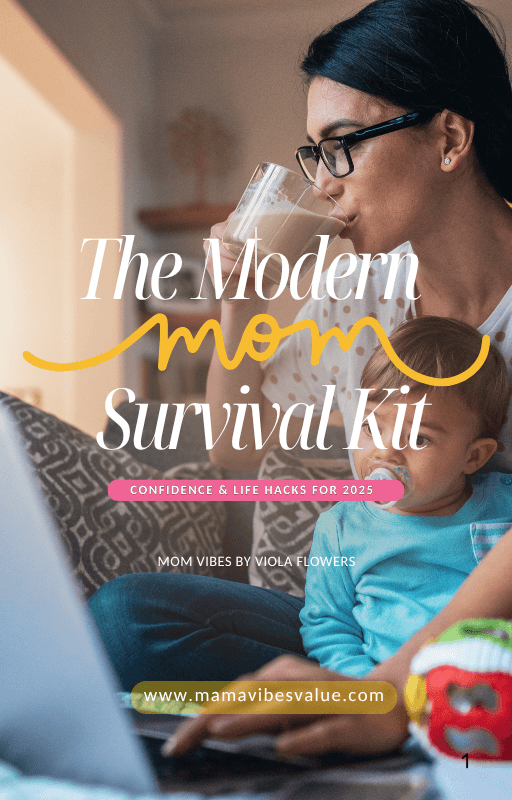Picture this: it’s 9 PM on a school night. You peek into your 12-year-old’s room to find them still glued to their iPhone. They are busy scrolling through TikTok videos with glassy eyes. Sound familiar? You’re not alone in this digital parenting battlefield. 50.4% of teenagers spend 4 hours or more daily on screens. This necessitates proper managing of your children’s digital consumption. That’s where parental controls iPhone features come into play. These features give parents the tools they need to set boundaries and ensure healthier screen habits.
Think of parental controls iPhone features as your family’s digital safety net – invisible to guests but always there when you need them most.
Understanding iPhone’s Built-in Parental Control System
Before diving into the nitty-gritty of setup, let’s explore what makes iPhone’s parental control system so robust. At the heart of Apple’s family safety approach lies Screen Time, a comprehensive suite of tools that’s like having a digital babysitter, security guard, and teacher all rolled into one elegant package.
Parental controls iPhone functionality isn’t just about restriction – it’s about creating healthy digital habits that’ll serve your family for years to come. The system allows you to monitor usage, set limits, restrict content, and even pause your child’s device remotely. It’s like having a gentle but firm hand guiding your child’s digital journey.
What sets iPhone apart from other devices is its seamless integration across the Apple ecosystem. Whether your child uses an iPhone, iPad, or even Apple Watch, the controls work harmoniously together, creating a consistent experience that doesn’t feel punitive but protective.

Where Are Parental Controls on iPhone? Your Navigation Guide
Now, let’s address the million-dollar question: where are parental controls on iPhone? The answer might surprise you with its simplicity. Unlike some systems that bury controls in obscure menus, Apple has made these tools surprisingly accessible.
Open the Settings app, then tap Screen Time – that’s your gateway to digital parenting success. From there, you’ll discover a world of possibilities that can transform your child’s relationship with technology.
The main Screen Time dashboard presents itself like a digital report card, showing colorful charts and graphs that tell the story of your child’s device usage. But don’t let the pretty visuals fool you – beneath this friendly interface lies powerful control mechanisms that can reshape digital behaviors.
Here’s what you’ll find in this digital command center:
- App & Website Activity: A detailed breakdown of how time is spent across different apps and websites
- Downtime: Your ability to schedule device-free periods
- App Limits: Set daily time limits for specific app categories
- Content & Privacy Restrictions: The heavy-duty controls for filtering content and managing privacy settings
- Communication Limits: Control who your child can communicate with and when
Setting Up Parental Controls iPhone: Your Step-by-Step Journey
Ready to set up parental controls iPhone style? Let’s walk through this process together, step by step, like we’re sitting at your kitchen table with cups of coffee and plenty of patience.

Initial Setup: Laying the Foundation
First things first – you’ll need to decide whether you’re setting up controls on your child’s existing device or starting fresh. On your child’s iPhone, iPad, or iPod touch, go to Settings > Screen Time. Tap Turn On Screen Time. Tap Continue. Select This is My Child’s [device].
This initial choice is crucial because it determines the level of control you’ll have. Selecting “This is My Child’s Device” unlocks the full suite of parental features, while choosing “This is My Device” limits you to personal usage tracking.
Creating Your Screen Time Passcode
Think of your Screen Time passcode as the master key to your digital parenting toolbox. This four-digit code (different from your device unlock code) prevents your tech-savvy kiddo from simply turning off the restrictions when you’re not looking. Choose something memorable but not obvious – avoid birthdays, anniversaries, or 1234!
Setting Up Family Sharing
For the full parental controls iPhone experience, you’ll want to enable Family Sharing. This feature connects your Apple ID with your child’s, allowing you to manage their device remotely from your own iPhone. It’s like having a digital umbilical cord that keeps you connected to your child’s online world.
Navigate to Settings > [Your Name] > Family Sharing, then follow the prompts to add your child’s Apple ID. If they don’t have one yet, you can create a child Apple ID directly through this process.
Master the Art of Content and Privacy Restrictions

This is where the rubber meets the road in digital parenting. With Screen Time, you can turn on Content & Privacy Restrictions to manage content, apps, and settings on your child’s device. You can also restrict explicit content, purchases and downloads, and changes to privacy settings.
App Store and iTunes Restrictions
Your first line of defense starts with controlling what can be downloaded. Under Content & Privacy Restrictions, you can prevent app installations entirely, require approval for purchases, or restrict apps based on age ratings. Think of it as being the bouncer at the digital nightclub of your child’s device.
You can also prevent in-app purchases – a feature that has saved countless parents from discovering mysterious charges for virtual gems, coins, or character upgrades. Trust me, your wallet will thank you later.
Web Content Filtering
The Web Content filter is set by default to Limit Adult Websites for children under 13, but you can customize this further. You have three main options:
Unrestricted Access: Full internet freedom (probably not what you want for younger children)
Limit Adult Websites: Apple’s automatic filtering system that blocks known adult content while allowing educational and general websites
Allowed Websites Only: The most restrictive option, where only pre-approved websites are accessible
The beauty of Apple’s system is its intelligence. Rather than using simple keyword blocking (which often produces hilarious but frustrating results), it uses sophisticated algorithms to understand context and content.
Communication Limits: Managing Digital Relationships
In our hyper-connected world, managing who your child can communicate with is just as important as managing what they can see. Communication Limits allow you to control contacts during Screen Time and Downtime separately.
During regular hours, you might allow communication with all contacts, but during Downtime (like homework hours or bedtime), you could restrict it to just family members. It’s like having different rules for different times of day – flexible but protective.
Advanced Parental Control iPhone From Android: Remote Management
Here’s where things get really interesting for tech-savvy parents. While you can’t directly control an iPhone from an Android device using Apple’s built-in tools, there are workarounds and strategies that bridge this gap.
If you’re an Android user trying to manage your child’s iPhone, you’ll primarily work through the iCloud website or through Family Sharing on a computer. The experience isn’t as seamless as iPhone-to-iPhone management, but it’s definitely possible.
For parental control iPhone from Android scenarios, consider these approaches:
Web-based Management: Access iCloud.com from any browser to view Screen Time reports and adjust some settings. While not as comprehensive as the iPhone app, it provides essential oversight capabilities.
Third-party Solutions: Apps like Qustodio, Norton Family, or Bark can bridge the Android-iPhone gap, though they may require additional setup and subscription fees.
Hybrid Approach: Use Apple’s built-in tools for content restrictions and time limits, supplemented by communication-focused apps that work across platforms.
Creating Healthy Digital Boundaries with Downtime
Downtime is perhaps the most powerful tool in your parent controls for iPhone arsenal. It’s like having a digital bedtime that automatically tucks your child’s device away when it’s time to focus on family, homework, or sleep.
During Downtime, only apps you’ve specifically allowed (like Phone, Messages, or educational apps) remain accessible. Everything else gets gently paused with a friendly reminder that it’s time for other activities.
The key to successful Downtime implementation is involving your child in the process. Explain why you’re setting these boundaries – it’s not punishment, it’s protection. Help them understand that just like we need breaks from work, our brains need breaks from screens.
Strategic Downtime Scheduling
Consider your family’s unique rhythm when setting Downtime schedules. Maybe it’s:
- Homework Hours: 4 PM to 6 PM on weekdays
- Family Dinner: 6 PM to 7 PM daily
- Bedtime Wind-down: 9 PM to 7 AM for younger children
- Weekend Morning: 8 AM to 10 AM to encourage offline activities
Remember, Downtime should feel like a natural part of your family’s routine, not a digital punishment cell.
App Limits: Teaching Time Management Through Technology
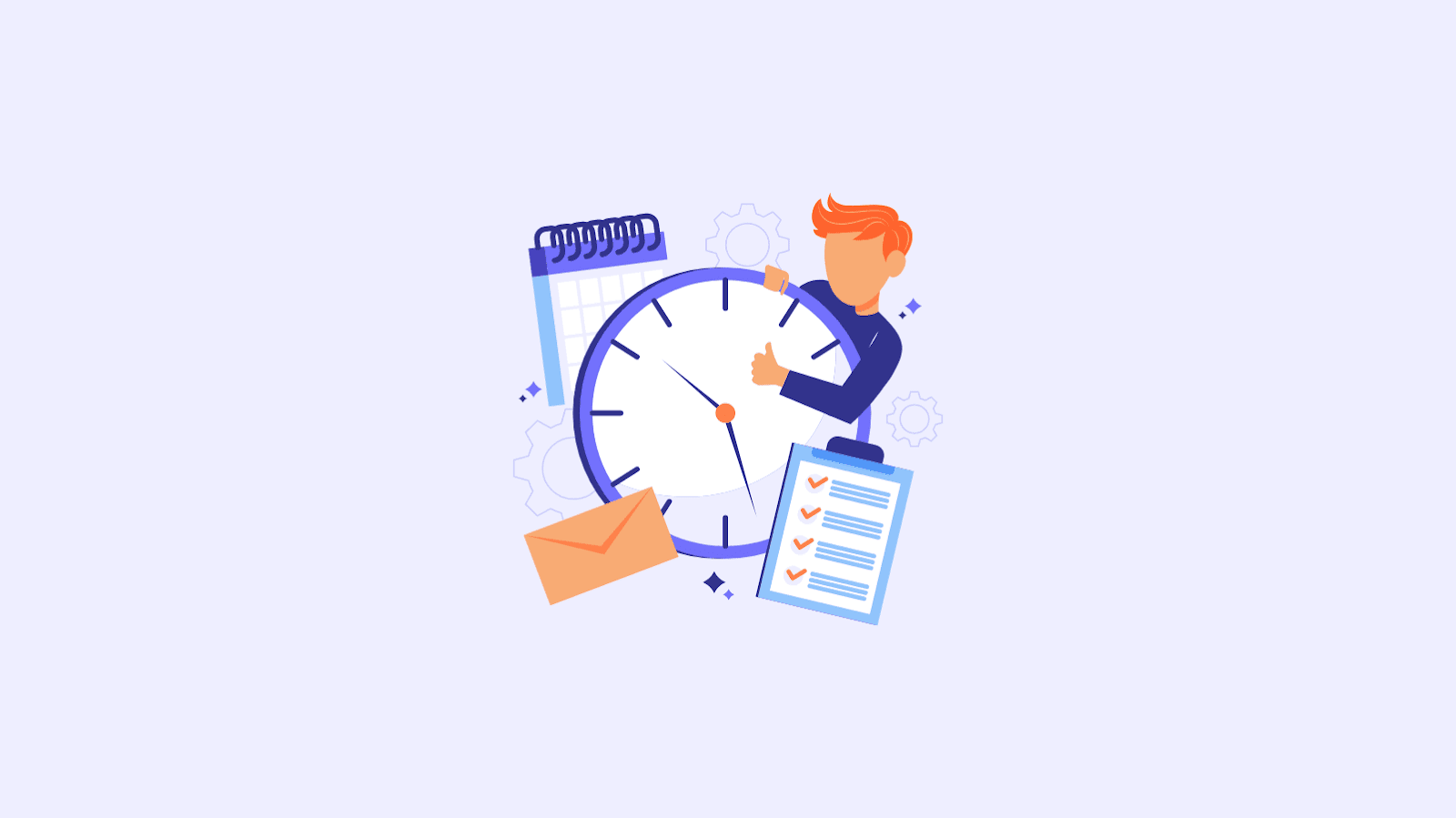
App Limits work like a gentle coach, helping children develop self-awareness about their digital consumption. Unlike harsh restrictions that slam doors shut, App Limits provide warnings and gentle nudges that encourage better choices.
You can set limits for entire categories (like Social Networking or Games) or specific apps. The system provides a 5-minute warning before time expires, giving children a chance to finish what they’re doing gracefully.
Here’s the beautiful part: when time runs out, children can request more time, and you can approve or deny these requests remotely. This creates natural conversation opportunities about digital balance and helps children develop internal regulation skills.
Age-Appropriate App Limit Strategies
Ages 6-9: Focus on educational vs. entertainment balance
- Educational apps: Unlimited during appropriate hours
- Games: 30-60 minutes per day
- Video content: 30-45 minutes per day
Ages 10-13: Introduce social responsibility concepts
- Social media: 1-2 hours per day (if allowed at all)
- Games: 1-2 hours per day
- Educational content: Prioritized and less restricted
Ages 14+: Collaborate on self-imposed limits
- Work together to set mutually agreed-upon boundaries
- Focus on sleep and family time protection
- Allow more flexibility while maintaining communication
Monitoring and Reporting: Your Digital Parenting Dashboard
The reporting features in Screen Time are like having a window into your child’s digital world. 71% of parents of children under 12 say they are at least somewhat concerned their child might spend too much time in front of screens, and these reports help transform worry into actionable insights.
Weekly reports arrive like gentle report cards, showing trends, most-used apps, and pickup patterns. Use this information not as ammunition for arguments, but as conversation starters about digital wellness.
Look for patterns that might indicate problems:
- Sudden increases in usage during school hours
- Heavy usage late at night or early morning
- Obsessive focus on particular apps or websites
- Attempts to circumvent restrictions
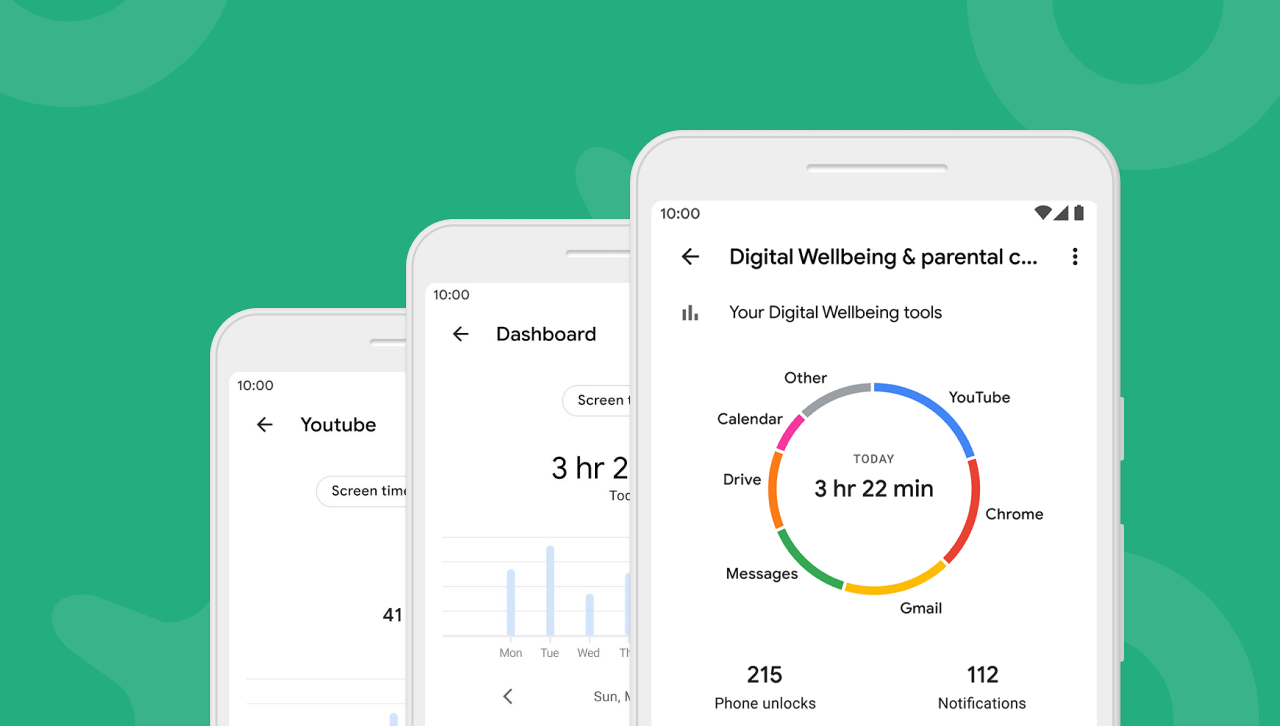
Troubleshooting Common Challenges
Every digital parenting journey has its bumps. Apple’s Screen Time has been dealing with a bug that causes parent and child accounts to disconnect, which can be frustrating but is usually fixable with patience and persistence.
Common issues and solutions:
Screen Time Not Syncing: Ensure both devices are connected to Wi-Fi and signed into the same iCloud account. Sometimes logging out and back in resolves sync issues.
Child Bypassing Restrictions: Check for software updates, review your passcode security, and consider additional restrictions if needed.
Excessive Override Requests: This might indicate your limits are too restrictive or your child needs help developing better digital habits through conversation rather than just restrictions.
Family Sharing Confusion: Make sure all family members understand their roles and permissions within the system.
The Psychology of Digital Boundaries
Setting up parental controls iPhone features is just the technical aspect – the real magic happens in how you frame these tools for your family. Children respond better to boundaries that feel protective rather than punitive.
Instead of saying “I don’t trust you with your phone,” try “I want to help you develop healthy habits that’ll serve you well throughout life.” Frame Screen Time as a tool for self-awareness rather than parental surveillance.
Consider having regular “digital wellness check-ins” where you review Screen Time reports together, celebrate improvements, and discuss any concerns. This collaborative approach builds trust while maintaining necessary boundaries.
Future-Proofing Your Family’s Digital Journey
As your children grow, your approach to parental controls iPhone management should evolve too. What works for a 10-year-old won’t necessarily work for a 16-year-old. The goal is gradually increasing freedom while maintaining safety and family values.
Start with tighter controls and gradually loosen them as children demonstrate responsibility. This progression teaches valuable lessons about earning trust and managing freedom responsibly.
Consider creating a “digital independence roadmap” that shows how restrictions will change as your child demonstrates maturity. This gives them something to work toward and helps them understand that current limitations aren’t permanent.
Building Digital Citizenship
Beyond restrictions and limits, use iPhone’s parental controls as stepping stones toward digital citizenship. Help your children understand why certain content is restricted, how their online actions affect others, and what responsible digital behavior looks like.
Discuss topics like:
- Digital footprints and their permanence
- Cyberbullying and its impact
- The difference between online personas and real life
- Critical thinking about online information
- Healthy relationships with technology
Wrapping Up: Your Family’s Digital Success Story
As we conclude this comprehensive guide to parental controls iPhone mastery, remember that technology is simply a tool – the real magic happens in the relationships and conversations you build around it. These controls aren’t about creating a digital prison; they’re about creating a safe space for your children to explore, learn, and grow in our connected world.
The iPhone’s parental control features offer unprecedented power to shape your family’s digital experience. From Screen Time’s gentle guidance to Content Restrictions’ protective barriers, you now have the tools to create a technology environment that serves your family’s values and goals.
But here’s the most important part: involve your children in this process. Explain your reasoning, listen to their concerns, and adjust your approach as they grow. The goal isn’t perfect compliance – it’s developing wisdom, self-control, and healthy relationships with technology that will serve them throughout their lives.
Start small, be consistent, and remember that digital parenting is a marathon, not a sprint. Your future self – and your children – will thank you for taking the time to establish these protective boundaries today. Ready to transform your family’s relationship with technology? Open up those Settings, tap Screen Time, and begin your journey toward digital harmony. Your family’s healthier, happier digital story starts now.